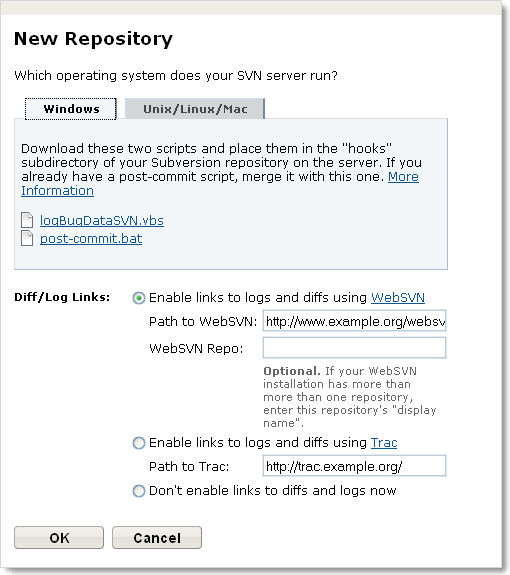
There are two aspects to setting up FogBugz-Subversion integration:
The starting point for setting up source control integration is to create the repository in FogBugz. To do so, log into FogBugz as an administrator and go to Admin | Source Control. Click Create New Repository. In the resulting dialog, select Subversion as the type and give the repository a display name. Click Next.
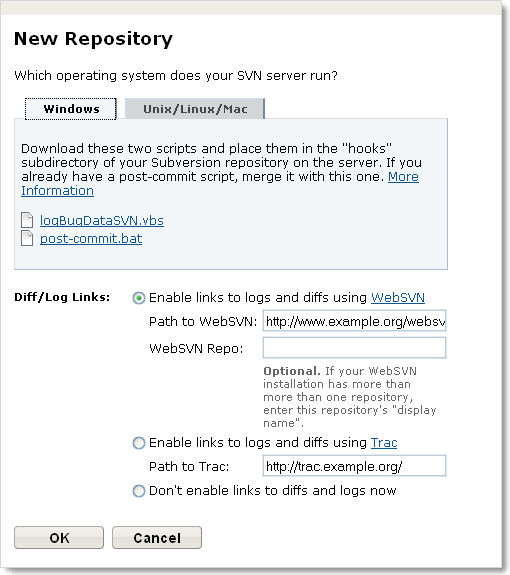
The resulting dialog contains scripts and instructions for getting Subversion to transmit changes to FogBugz. Those instructions are provided in more detail below. Select the appropriate tab for the server Subversion runs on and download the scripts. Before you close the dialog, choose whether you want FogBugz to provide links to your check-ins. You can change this setting later by clicking the Edit icon next to the repository on the Admin | Source Control page.
In order to have FogBugz link to checked-in files directly from cases, you need something that allows you to view file diffs and history logs from a web browser. We recommend WebSVN. You can also setup FogBugz to link to logs and diffs in Trac. Once you have WebSVN or Trac installed and working with your Subversion repository, set the path to it in the New Repository dialog and click OK to complete the setup.
If your Subversion server is Linux or Unix, make sure that Perl is installed. If your Subversion server is Windows, make sure it has Windows Scripting version 5.6 or later installed.
Put the logBugDataSVN and post-commit scripts you downloaded above into Hooks directory in your Subversion repository. If your SVN repository is on Unix, grant execute permissions on both files (chmod +x filename). If you already have a post-commit script, you will need to merge it with this one.
If anyone on your team uses TortoiseSVN, a Subversion client for Windows, follow these steps to configure it to prompt for case numbers when you enter log messages.